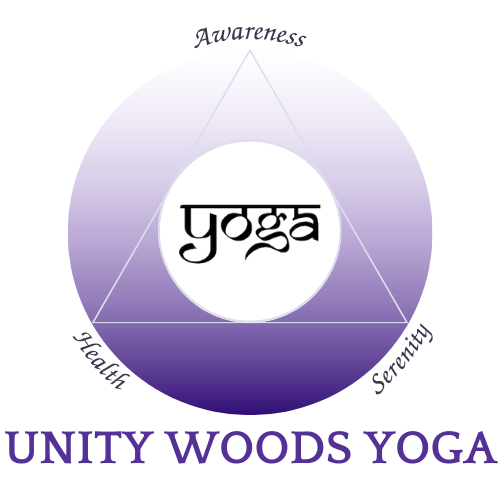Prepare for Class
Thanks for joining us in Unity Woods’ virtual classroom. We are grateful we can all be connected at a time when our practice is of such importance.
What you need:
A yoga mat, or two. If you do not have a yoga mat, a non-slippery, bare floor will work fine.
1-2 blocks. Large books, a foot stool, soup cans, or a low chair will be suitable substitutions. You can get creative here! Just make sure your support is stable and easy to move around.
A couple of firm blankets. Their purpose is to provide cushioning or a lift when needed. Something from your linen closet will probably do the trick as long as they are firm.
Yoga strap. A belt or tie will work.
Some wall space. We Iyengar practitioners find multiple uses of a wall to enhance our practice.
If you don’t have these props immediately, no worries. You are still welcome to join the class! We are adapting a flexible format to our classes in order to deliver Iyengar yoga to as many students as possible. In general, our live-stream classes will use minimal props and even incorporate some household furniture, such as your kitchen counter!
Prepare for Class
Zoom Link to join class:
Zoom links are also available on your Punchpass account at time of class.
Log into Punchpass
Go to “My Reservations” (on upper right hand side) and select the class you are taking.
You will see the Zoom link there.
Some Dos and Don’ts of your Attire:
Please dress appropriately and modestly. Remember that you will be on video and others can see you.
Suggested attire to make it easier to see your alignment:
Clothing that fits close to the body and allows the teacher to see your legs and knees easily.
Light colored clothing. Avoid black or dark colors as they make it difficult to see alignment.
Set up your space before your class is scheduled to begin. Find a quiet space in your home and gather your props. It is ideal if you can set yourself up near a wall. If you have two yoga mats, please set them up in the shape of a cross (+). That way, your instructor will be able to see you in various directions without your having to move your mat. If you only have one mat, you may follow instructor’s mat direction for the pose being taught.
PLEASE make sure that your device is fully charged before class. We don’t want to lose anyone from a low battery!
You may join on any laptop/desktop computer or smart phone that has a microphone and camera. If you would prefer not to be visible to the others, you may turn your video off. Mute is recommended to avoid background noise.
How to Join a Class
If you don’t have it already, download the Zoom app to your device well before you intend to join a class. This only takes about five minutes. For computers, you can download it here. For phones, you can find the Zoom app in your app store.
Please join your class 3-5 minutes before it begins. (After you register for class, the Zoom link for your class will be sent to you about 20 minutes before class is scheduled to start.) There is only a 15 minute gap between classes. The previous class needs to end before you enter your class.
You are now in the Zoom class!
Follow any pop-up instructions (e.g. allow video/audio). Make sure your audio is connected and on so you can hear the teacher’s instructions. Upon entering you will be muted. You have the option to un-mute yourself and turn on your video, using the buttons in the bottom left hand corner of your screen, so that the teacher can observe you practicing during the class. (We’d love to see you!)
Mute is recommended to avoid background noise.
Adjust the camera on your device and your room lighting so that you can see yourself well in the box on your screen. This is how your teacher will see you on their screen. If necessary, the teacher will give instructions to adjust your camera before class starts. (You may also look for your camera function on your computer and set it up before class begins. This is done without entering Zoom.) Of course, you are welcome to join without your video if you are more comfortable that way - you will still be able to see and hear the instructor.
If you have more questions, check out this tutorial video on how to join a Zoom meeting.